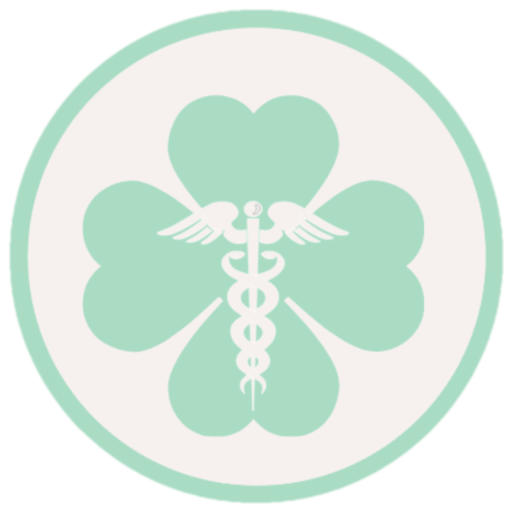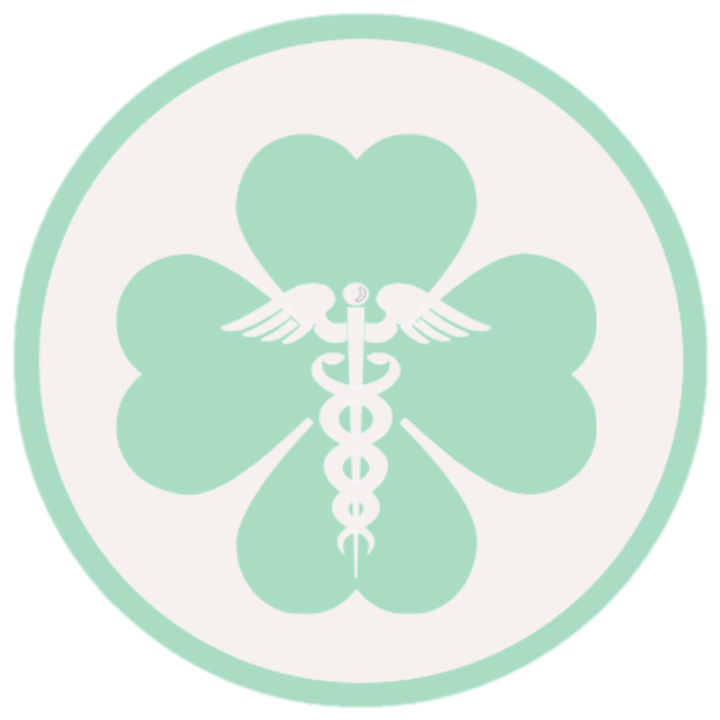Introduction to the NER Portal
National Health Record (NER) has been developed by HSE to receive feedback directly from Doctors (NCHDs). This portal has been specifically designed to minimise repetitive paperwork requirements for doctors.
Who can use the NER Portal?
Doctors starting their new jobs having contracts with HSE hospitals would be able to access and use this portal. You can only make an account on the NER portal if you have a valid HSE contract. The doctor and HR department of the hospital will have complete access to the portal.
How can you register?
Open the website and click “Register new account”. Enter your details with the clinical site. Login to your account and fill in the details whatever information is available at that moment.
Link of HIRE form with your salary!
As soon as you log in to the portal you will see the HIRE form. Click edit it and start filling this form with your details. Bank details in this form are necessary to start your salary as soon as possible. Once you have completed the HIRE form; inform your HR so that they can set you up for the next salary deposit! Please see another topic on how to make a bank account on a separate post!
What should you upload on the NER Portal?
Under Employment documents, your HR will upload your Garda Vetting. You can upload your work permit in this section. Under Occ Health documents upload the certificate from Occ Health department when you are cleared by them after blood tests. Your HR will guide you on how to get those done. The next section is the training certificate; upload all your training certificates which you have done on HSE Land. In the Personal details section upload your passport, Birth certificate, Language test certificate, CV, and GNIB card whenever it is issued to you.
The educational and training support scheme in the NER portal has been discussed in a separate post on this website.
E-Portfolio/Logbook
This is the latest advancement added to the NER portal for doctors who are on Non-training posts. You can always use this portal to update your clinical skills.
Get Help!
On the top right corner of the website, you can see the Help icon. Click on that to get any kind of guidance you want to be related to the NER portal. Every section is explained in detail.